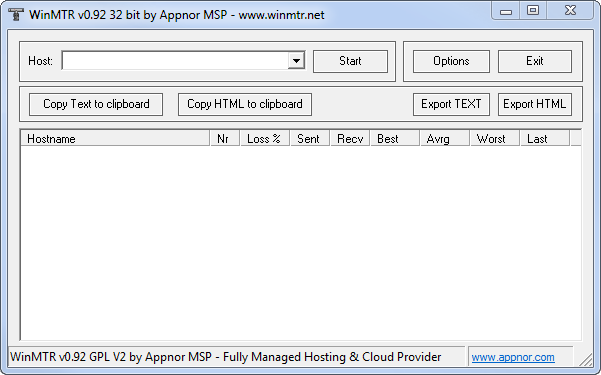You can use the Win My TraceRoute (WinMTR) program to diagnose network delays.
To do so, download the archive with the program from our server.
How to perform a diagnosis
- Extract the downloaded archive and launch the program.
- Enter the server address in the Host bar and click Start. The process of exchanging packets with nodes will begin.

- These are the current server addresses:
World of Warplanes:
World of Warships: - The data should be gathered for at least 30 minutes, which will provide a more accurate statistical representation about packet losses and delays.
- After this time passes, click Stop and then Export TEXT. In the file saving window, enter the file name and click Save.

- Attach the created .txt file to your ticket when sending the WinMTR report to Wargaming Player Support.
Parameter definitions:
- Host name—the name of the host the packets pass through.
- No.—the node number.
- Lost%—the loss percentage on the node. It’s calculated from the sum of lost packages.
- Sent—the number of packets sent to the node.
- Recv—number of packets received from the node.
- Best—the best ping value
- Avrg—average ping value
- Worst—the worst ping value
- Last—the last ping value